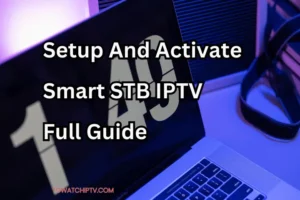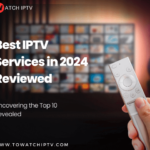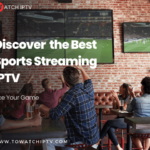1. Introduction
IPTV, or Internet Protocol Television, is revolutionizing the way we consume content, offering flexibility, affordability, and access to a wide range of channels worldwide. One of the most popular devices for configuring IPTV is the MAG BOX, renowned for its simplicity and powerful performance. If you’re looking to streamline your IPTV experience, understanding how to configure IPTV on a MAG BOX is crucial.
Overview of IPTV and MAG BOX
The MAG BOX, developed by Infomir, is a set-top box designed specifically for IPTV services. It acts as the conduit between your TV and the IPTV server, delivering high-quality streaming content in a user-friendly way.

Why Configure IPTV on MAG BOX?
MAG BOX provides a robust platform with minimal setup requirements, making it the ideal choice for those new to IPTV. Additionally, its compatibility with various IPTV providers makes it an attractive option for households looking for an uninterrupted viewing experience.
2. Understanding IPTV
What is IPTV?
IPTV, or Internet Protocol Television, allows the transmission of television programs and movies over the internet, unlike traditional cable or satellite systems. It offers a more customized viewing experience, with the ability to stream live TV, Video on Demand (VoD), and catch-up TV services.
Key Benefits of Using IPTV Over Traditional Cable
IPTV’s key advantage lies in its flexibility and cost-effectiveness. You can access a vast array of channels, many of which may not be available through conventional cable services. Additionally, the pay-as-you-go model allows for more control over your expenses.
3. Introduction to MAG BOX
What is a MAG BOX?
The MAG BOX is a versatile IPTV receiver, enabling seamless streaming of TV channels and other media content. It functions as a media hub, facilitating easy access to various IPTV services, making it ideal for IPTV enthusiasts.
Different Models of MAG BOX Available
MAG BOX offers several models, from the basic MAG 254 to the advanced MAG 424, each catering to different user needs. Depending on your streaming demands, you may choose a model with 4K capability or more extensive storage options.
Why MAG BOX is Popular for IPTV Streaming
MAG BOX’s primary appeal lies in its ability to deliver a smooth, lag-free streaming experience. Its reliability, paired with support for high-definition content, makes it a top choice among IPTV users.
4. Requirements Before Configuration
Hardware Requirements
Before configuring IPTV on MAG BOX, ensure you have the right equipment. This includes an HDMI cable, a stable internet connection, and a compatible television.
Internet Connection Specifications
To enjoy uninterrupted IPTV services, you should have a minimum internet speed of 10 Mbps. For 4K streaming, consider increasing this to 25 Mbps.
Compatible IPTV Subscription Services
Ensure that the IPTV provider you choose supports MAG BOX devices. Many providers offer custom apps or portals specifically for IPTV on MAG BOX users.
5. Preparing Your IPTV On MAG BOX
Unboxing and Setup
Once you unbox your MAG BOX, connect it to your television using the provided HDMI cable. Plug in the power adapter and ensure all connections are secure.
Connecting MAG BOX to TV
Use the HDMI input on your TV for the best resolution. Some models also support RCA cables, but HDMI is recommended for superior picture quality.
Ensuring a Stable Internet Connection
A wired connection using an Ethernet cable is preferable for stable streaming, though Wi-Fi can also suffice with a strong signal.
6. Navigating the IPTV On MAG BOX Interface
Overview of the MAG BOX Home Screen
The home screen of IPTV on MAG BOX is intuitive, featuring categories like “Settings,” “My TV,” and “My Apps.” Familiarizing yourself with these sections is essential to customizing your experience.
Understanding the Remote Control
The MAG BOX remote control is simple yet powerful. It allows you to navigate between menus, control playback, and adjust settings easily.
7. Configuring Network Settings
Wired vs. Wireless Connection: Which is Better?
For the best performance, a wired Ethernet connection is recommended. However, if your setup is far from the router, Wi-Fi offers a convenient alternative.
How to Set Up a Wi-Fi Connection on MAG BOX
To configure Wi-Fi, navigate to “Settings,” select “Network,” and choose “Wireless.” Enter your network password to establish the connection.
Configuring Ethernet for Stable Streaming
For a wired connection, simply plug an Ethernet cable from your router into the MAG BOX. This provides more consistent speeds and minimizes buffering.
8. Registering Your MAG BOX with an IPTV Provider
Finding Your MAG BOX MAC Address
Your IPTV on MAG BOX has a unique MAC address that you’ll need to provide to your IPTV service provider. This can be found in the “Settings” section under “About.”
Linking MAG BOX to Your IPTV Subscription
Once you have your MAC address, contact your IPTV provider to register your IPTV on MAG BOX. They will link your subscription to the device, enabling you to stream content.
Step 1: When the box loads, the main screen of the portal will appear. Then click on “Settings” and press the remote control button “SETUP/SET”.
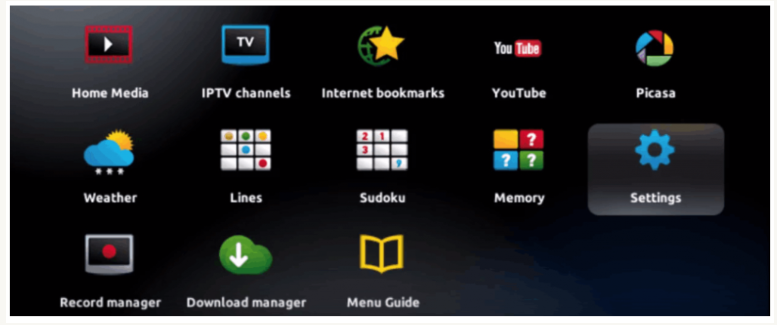
Step 2: Next, click on “System Settings” and click on “Server”.
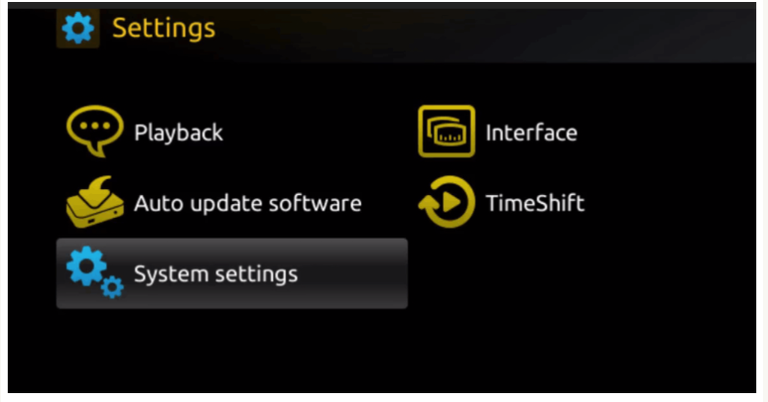
Step 3: Click on “Server”
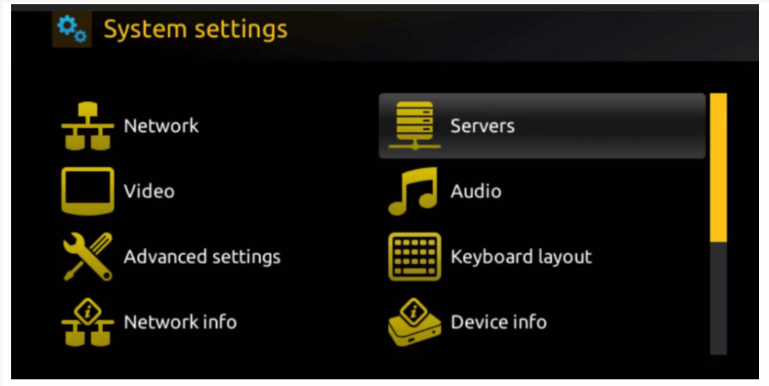
Step 4: Select and tap on the “Portals” option
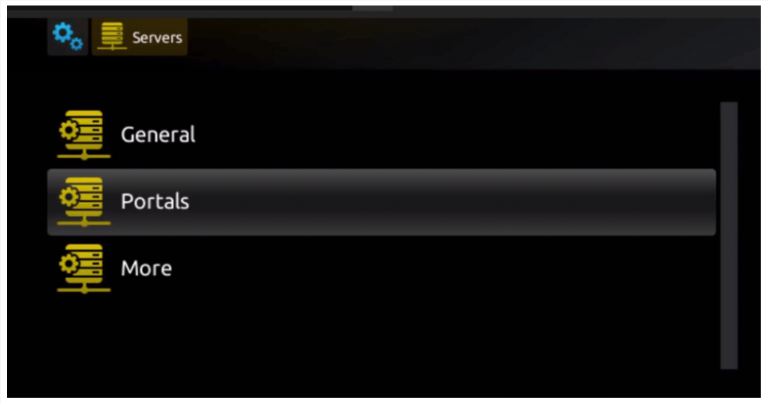
So, in order to activate our IPTV subscription on your MAG box, you must send us the MAC address with your order, which you can find on the label behind the box. Activation is completely remote. Immediately after activation, we will send you a URL link. You must create your PORTAL as in the photo below:
Step 6 – When you are done, select “OK” and click on it to save the changes.
Step 7 – Click “EXIT” on the remote control once the settings are saved.
Step 8 – You then need to reboot the box. Select the “OK” option to apply the changes.
9. Portal Setup for IPTV
What is an IPTV Portal?
An IPTV portal acts as the gateway between your IPTV on MAG BOX and the IPTV provider’s server, giving you access to the available content.
How to Add an IPTV Portal on MAG BOX
To add a portal, go to “Settings” > “Servers” > “Portals.” Enter the URL provided by your IPTV service provider.
Troubleshooting Portal Setup Issues
If the portal doesn’t load, check your internet connection or verify that you’ve entered the correct URL. Restarting your IPTV on MAG BOX can also help resolve issues.
10. Adjusting Video Settings
Selecting Optimal Resolution
For the best visual experience, set your IPTV On MAG BOX to the highest resolution your TV supports. Navigate to “Settings” > “Video” to adjust this.
Configuring Aspect Ratio for Different Screen Sizes
Make sure the aspect ratio matches your TV’s screen size to avoid stretched or cropped images. Select “Auto” for the IPTV on MAG BOX to adjust automatically.
11. Customizing Audio Settings
Setting Audio Language Preferences
If your IPTV service offers multilingual channels, you can set your preferred audio language under the “Audio” settings in the menu.
Adjusting Sound Output for Home Theater Systems
If using a home theater system, ensure that your IPTV on MAG BOX is configured to output audio via HDMI or optical cable for the best sound quality.
12. EPG (Electronic Program Guide) Configuration
What is an EPG?
The EPG allows you to view the schedule of live TV programs, giving you the convenience of knowing what’s on at any time.
How to Integrate EPG into MAG BOX
Your IPTV provider may offer an EPG link. Enter this URL under “Settings” > “EPG” to sync the guide with your IPTV on MAG BOX.
Benefits of Using EPG for Seamless Streaming
An EPG enhances your IPTV experience by offering a more organized and accessible content lineup. It allows you to plan your viewing and set reminders for specific shows.
13. Installing IPTV Apps
Recommended IPTV Apps for MAG BOX
While the built-in IPTV services may suffice, installing third-party apps like IPTV Smarters can enhance your viewing experience.
How to Install and Use Third-Party Apps
To install third-party apps, go to “Settings” > “My Apps” > “Install,” and follow the prompts to install from a USB drive or external source.
14. Securing Your IPTV On MAG BOX
Setting Up Parental Controls
To restrict access to specific channels or content, enable parental controls under the “Settings” section. You can set a PIN to prevent unauthorized viewing.
Configuring Security Settings to Avoid Unauthorized Access
Protect your device by enabling a password for system settings and restricting access to certain features.
15. Troubleshooting Common Issues
Resolving Buffering and Lag Problems
If you experience buffering, check your internet connection and consider reducing the video quality. Switching to a wired connection may also improve performance.
Fixing “Portal Loading” Errors
Should the portal fail to load, try clearing the cache or restarting both your MAG BOX and router.
Addressing Network-Related Problems
For persistent network issues, resetting your router or adjusting DNS settings on the MAG BOX may help resolve the problem.
16. Software Updates
How to Update MAG BOX Firmware
Firmware updates are crucial for ensuring your IPTV On MAG BOX operates efficiently. Navigate to “Settings” > “Software Update” to check for the latest version.
Importance of Keeping Your MAG BOX Software Updated
Regular updates fix bugs, enhance performance, and may introduce new features, keeping your IPTV experience smooth and reliable.
17. Backing Up Settings
Why It’s Essential to Back Up Your Configuration
Backing up your MAG BOX settings ensures that you can restore your device to its current state should any issues arise.
How to Create a Backup on MAG BOX
You can back up your settings to a USB drive by going to “Settings” > “Backup & Restore.”
18. Resetting MAG BOX to Factory Settings
When to Reset Your MAG BOX
If your IPTV On MAG BOX encounters persistent issues that can’t be resolved, resetting to factory settings might be the only solution.
Steps to Perform a Factory Reset Safely
To reset your device, navigate to “Settings” > “Factory Reset.” Be sure to back up your configuration beforehand to avoid losing important data.
19. Advanced Customization Options
Setting Up VPN on MAG BOX for Privacy
For added security and access to geo-blocked content, you can set up a VPN on your MAG BOX by installing VPN software via USB or configuring your router to use a VPN.
Configuring Subtitles and Language Options
To enhance accessibility, enable subtitles in the “Audio” menu and select your preferred subtitle language.
20. Conclusion
Configuring IPTV on a MAG BOX is a straightforward process that requires just a few steps to get started. With its user-friendly interface and extensive customization options, MAG BOX remains a popular choice for IPTV users. By following the configuration steps outlined above, you’ll be able to enjoy a seamless and personalized IPTV experience, transforming your home entertainment setup into a robust media hub.
Bonus
For those looking to enhance their IPTV experience, we recommend checking out our comprehensive guide on the Best IPTV Providers and How to Buy an IPTV Subscription. This detailed resource will help you make an informed decision when choosing the ideal IPTV service to complement your MAG BOX setup, ensuring access to high-quality content and a reliable streaming experience.